Here's how to disable WhatsApp cloud backup
WhatsApp's new privacy policy has many users worried about the role of social media apps and user privacy. WhatsApp recently announced that in the near future it will share data with Facebook.
By Newsmeter Network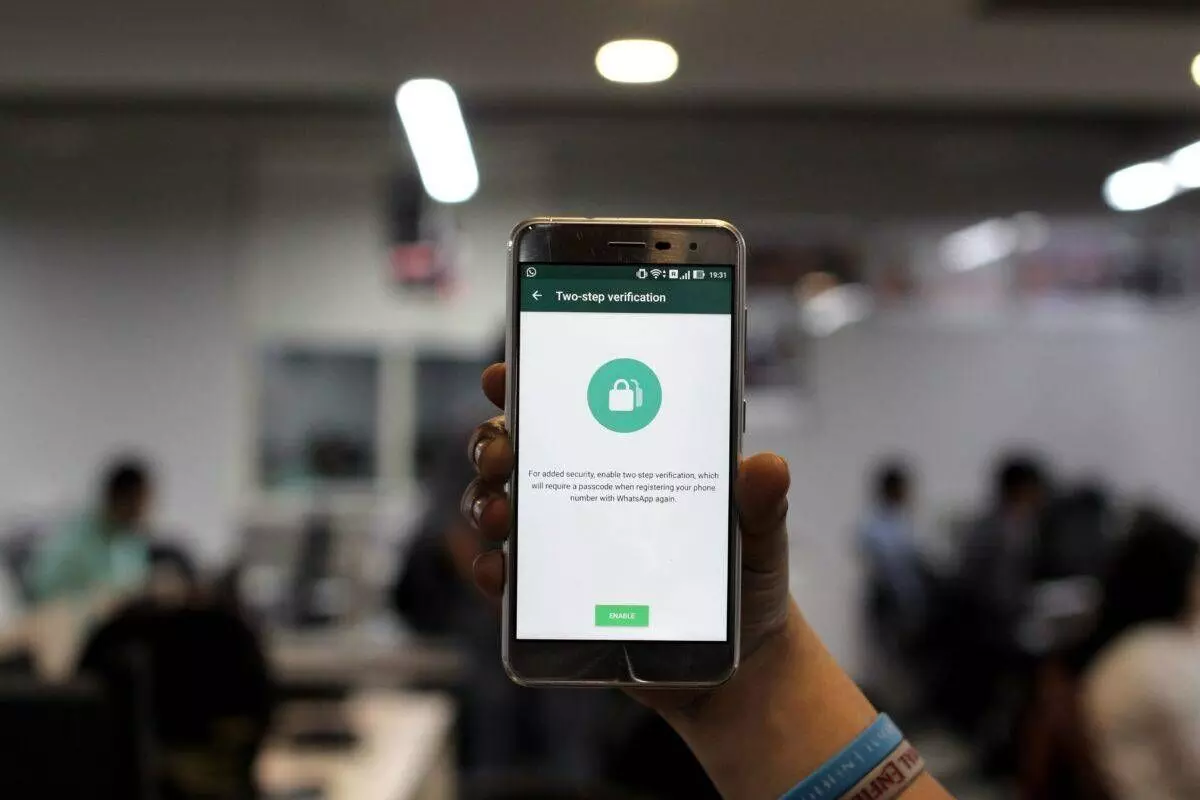
Hyderabad: WhatsApp's new privacy policy has many users worried about the role of social media apps and user privacy. WhatsApp recently announced that in the near future it will share data with Facebook. Following this announcement, many users have suggested switching to other instant messaging apps. However, some users are worried that their data will remain with WhatsApp and they will be unable to delete the data from cloud backup.
Social media was abuzz on 16 January after screenshots of WhatsApp conversations between Republic TV editor Arnab Goswami and former BARC CEO Partho Dasgupta, that formed part of the Mumbai police's charge sheet in the TRP scam investigation, was leaked online.
Here are the steps to disable WhatsApp cloud backup on your phone:
Deleting WhatsApp backup from Android phones
First, go to WhatsApp on your Android phone. Tap the three dots on the top right corner. Select 'setting'.
Next, under settings, go to 'Chats'. After that, tap on 'Chat Backup'. Once in the menu, tap on the 'Backup to Google Drive option'. Here, tap on 'never' if it's daily or weekly.
That's it. Now your chats will only remain on your phone and the recipient's phone. In case you decide to switch phones, enable the feature, backup all the chats and then restore it on the new phone. Don't forget to disable backup again.
Deleting WhatsApp backup from Google Drive
Go to Google Drive on a PC (drive.google.com). On Google Drive homepage, look for the gear icon on the top right. Tap on 'Settings'. Under Settings, go to 'Managing Apps' and look for WhatsApp.
Next to WhatsApp, you'll see options. Under options select 'Delete hidden app data'.
Deleting WhatsApp chats backup from iCloud
Go to phone settings and tap on your name to enter Apple ID settings.
Next, click on the 'iCloud' tab. Once inside, click on 'Manage Storage' option and select WhatsApp Messenger.
Then click on 'Edit' and then 'Delete Data' button and this should clear all WhatsApp data from your iCloud.